Swapcard acts as our central hub for the event - it's our official event app, where you can access your online meetings diary, arrange 1-2-1 appointments, and more.
Please note: You should now have received your Swapcard login link. If you haven't, please contact tmsops@ntmllc.com.
To give your staff access to Swapcard, you must first ensure that you have registered them. Do this by heading to the REGISTER YOUR STAND STAFF page within the e-zone.
For more information about Swapcard, please take a look at our Swapcard exhibitor guide and FAQs or watch the below training session.